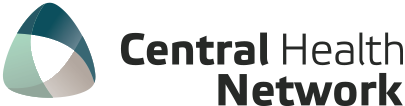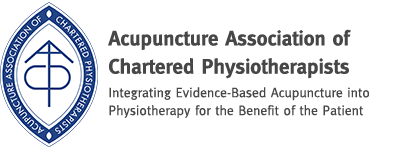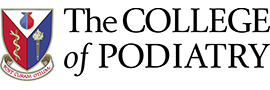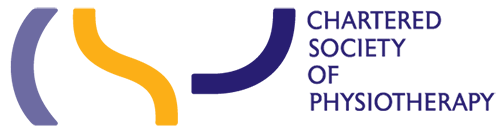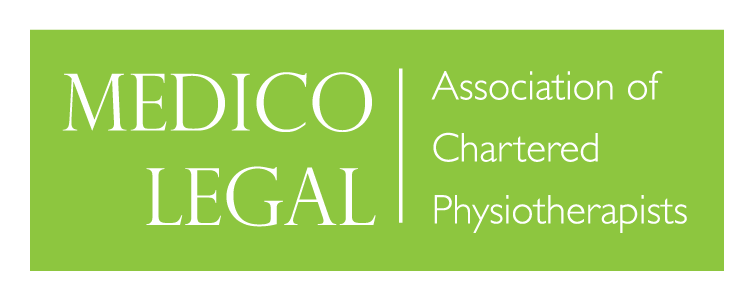As an Occupational Health Physiotherapist, I get asked regularly to assess and adjust workstations to best fit and improve a working individual’s ergonomics and therefore reduce or resolve a work-based injury or aggravation, or to help prevent work-based injury and/or repetitive strain injury.
The benefits of this intervention can be massive, reducing sickness absence, improving the health and wellbeing of individuals and therefore productivity.
When I am in clinic I spend a lot of my time fixing backs that on a lot of occasions are caused by the static nature of our work, driving to work, sitting all day in poor working ergonomic positions, driving home and then sitting in poor ergonomic positions at home!
The increasing static nature of our lifestyles combined with things like poor car seat positions, laptops on laps and incorrect desk working ergonomics, to name but a few, can sometimes eventually lead to work-based musculoskeletal injuries and repetitive strain injuries (RSI), such as tennis or golfers elbows, low back and neck pain .
If you work in an office, you probably spend most of your day sitting behind a desk which can either cause back pain or make it worse. Many people think that only manual workers experience back pain, but this is not the case; about 50% of office workers complain of experiencing some level of back pain. Your office chair and the way in which you organise your work space can help prevent and manage back pain at work. Additionally your employer may be able to help you by providing you with ergonomically designed office furniture.
One of the basic aims of a good work place assessment is to achieve a good centralised supported working position so that you are working in a good ergonomic front facing (centralised) position.
Here I’ve listed below some of the basic top tips to improve your desk working set up.
Firstly:
- Setting up your chair:
- Adjust your chair height so your feet are comfortably flat on the floor, so your hips are at an angle greater than 90˚ with your hip a little higher than your knees and your thighs should slope downwards slightly
- If adjusting your chair means your feet no longer rest comfortably on the floor use a foot rest.
- Set the tilt of your chair (if available) to horizontal initially. The best position is tilting forward slightly as tilting backwards causes slumping and should be avoided.
- Back rest: Move the backrest so the chairs lumbar support is at the curve of your lower back. If this is not possible then use a separate lumbar roll for support.
- Change the angle of your backrest by using your body weight to lean back against it until a comfortable position is found.
- Arm rest: If you have and use the armrests they must be at the right height. Arm rests should not be so high that they cause your shoulders to push up. Arm rests should not stop you from getting as close to the desk as you need to and they should not interfere with your elbows.
- Foot rest:
- Use a foot rest if you feel pressure under your thighs from the front edge of your seat. A foot rest also helps to address lower back fatigue when you are sitting for long periods Try pushing your feet into the foot rest as this helps to push your back into the back rest of the chair which provides better support.
- Setting up your desk layout:
- Do not place documents between the keyboard and the front edge of your desk as this may cause excessive bending of the neck when looking at the documents If possible use a document holder or book stand.
- Reorganise your desk layout so frequently used objects are closer to you in an area known as your primary reach area.
- Your computer screen:
- Position your screen, after positioning your chair and desk, so that it is in front of you, not to one side Position your screen so the top is level with or slightly lower than your eyes when sitting upright; raise or lower the screen to achieve this.
- Your monitor should be at least an arm’s length away from your seated position.
- Your mouse, keyboard and telephone:
- Place these items in the primary reach area of your desk as you use them most often Keep your elbows bent when reaching for the mouse
- Your forearm should rest on the desk when your hand is on the mouse and glide over the desk when using it
- Train yourself to use a mouse with either hand Learn keyboard short cuts for frequent mouse activities and reduce your use of the mouse Place the mouse directly in front of you and use your other hand for keyboard activities.
- Do not grip or hover your hand over the mouse when not in use; rest it on the mouse or desk.
- Consider placing your telephone on your non-dominate side of the computer but do not reach across your body to answer it – use your non-dominant hand If you often have frequent or long phone calls, consider using a headset.
- Do not cradle your phone between your shoulder and your ear as this puts a strain on your neck.
- Other Considerations notebook/laptop computer:
- If you regularly use a laptop raise the screen to the correct height, as detailed above, and use a standard keyboard instead of the laptop keyboard as laptops were designed for short term or mobile use and so may not be suitable for the office.
- Clutter:
- Clutter on and around your desk may interfere with the space around you causing you to adopt awkward postures to accommodate and resulting in pain.
- Rest and exercise:
- Our bodies are not designed to sit in one position for long periods of time, even with a correctly designed workstation, so take regular rest and exercise beaks. If possible take these breaks before you become tired or any pain begins (every 20-30 minutes). You may also benefit from doing simple exercises during your breaks as this will allow you to stretch and move muscles which have been in the same restricted position for a long time.
If you are experiencing back pain at work speak to your employer or HR department as they may be able to help you organise your workspace and provide you with ergonomic office equipment or discuss possible changes to your working patterns and activities.
For more help on setting up your workstation, please contact Kevin Huffington at Central Occupational Health here
Kevin Huffington, Occupational Health Physiotherapist and Clinical Director at Central Occupational Health